Recently I had a client who just wanted all of her data copied from her failed laptop. In previous years I would normally answer this request saying it was trivial. However newer laptops which meet certain criteria and are installed using a Microsoft account may be bitlocker encrypted. This can happen without the users knowledge.see the following link https://www.datarecoveryperth.net.au/blog/dell-hp-and-lenovo-laptops-and-automatic-bitlocker-encryption-windows-10-11/.
Fortunately that was not the case and It was a simple matter of removing the M2 SSD drive and placing it in a USB adapter. Having not received any specific instruction as to what was needed I simply copied the user’s profile from the drive and any non typical folders under the root folder of the C drive. At a later stage the user expressed concern that a lot of photos and folders were missing although they were not actually sure where this data might reside.
On closer inspection there was a onedrive folder under the user’s profile that was empty and that immediately got my attention. Having seen similar SYNCING PROBLEMS ,I will explain syncing later, with google drive see https://www.datarecoveryperth.net.au/blog/google-drive-sync-problems/ I decided to scan the drive with R-Studio. What had happened with the Onedrive folder was interesting the directory contents were still there indicating there was 98.81 GB in 24621 files and 87 folders.
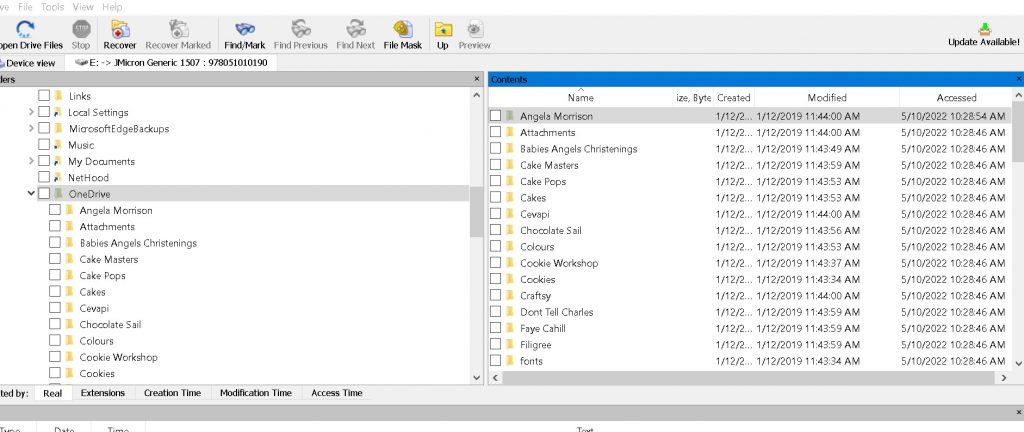
However all the files had their contents zero filled
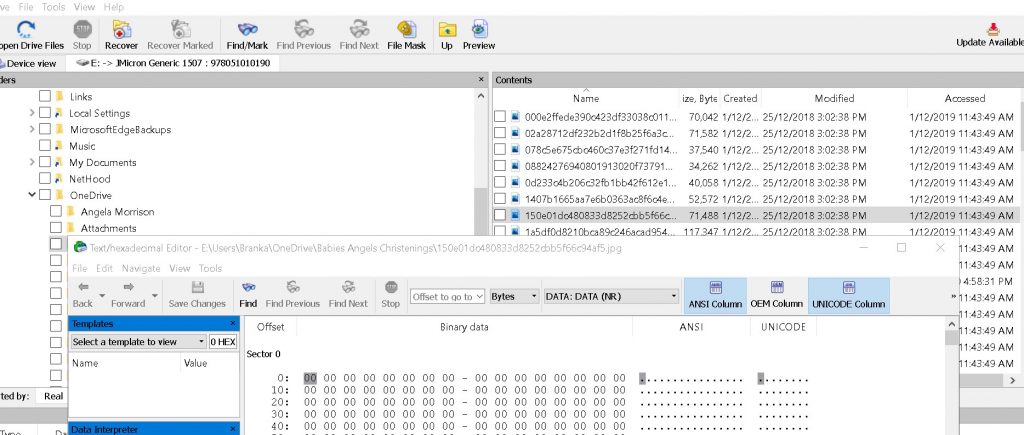
Normally a file would get zero filled on a solid state drive if it had been deleted and the Recycle bin emptied. This happens on solid state drives when TRIM is enabled which it is by default on Windows and MAC systems.
SO HOW DID THIS HAPPEN.
We need to discuss how Onedrive works to understand this.
After you have installed and setup Onedrive on your computer the primary way you interact with Onedrive is via File Explorer. Using File Explorer, you can put your files into your Onedrive folder by dragging and dropping them from other locations, or by saving your documents or other files to it from a Windows application.
After putting your files or folders into OneDrive on your PC, it is synced to the cloud. If you delete a file or folder in OneDrive on your PC, it’s deleted from the cloud as well.If you change and save a file in OneDrive on your PC, the new version will replace the older version stored in the cloud. If you’re offline when you make changes, the newer version of the file will be synced to the cloud when you connect to the internet again.
Problems with Onedrive
OneDrive’s ability to synchronize data and make copies in the cloud, can cause people to believe it can serve as a backup for their data. However there are many problem s with this belief..
Onedrive only syncs with the onedrive folder,
If your users store data anywhere else on their system (like say the D:\ drive), OneDrive cannot really make a copy of that data. It is also awkward and dangerous to place all the files you need into the onedrive folder.
ONEDRIVE HAS PROBLEMS WITH LARGE FILES
Because of the bandwidth impact PST files may cause, OneDrive chooses to synchronize large files eg pst infrequently.
ONEDRIVE Wont sync files in use
Also, OneDrive cannot handle files which are locked for use, so if a PST file is in-use by Outlook, such files are simply skipped
Special character limitations
Users may find that certain files and folders may find the files are not syncedonize to OneDrive Cloud , unless appropriately renamed.
FILE NAME SIZE
OneDrive also places a limit on filename size (including its path and this can differ with Windows or Mac.
Limits on Synchronization
OneDrive, , has limits on how many items can be synchronized. As of the time of this post, Microsoft warns against synchronizing more than 300,000 files using OneDrive and warns of low performance once the 100,000 file threshold is breached.
As well as the above limitations the following actions can cause files to be deleted on both the local and cloud onedrive.
Corrupt hard drive
Sync error
Removing device from onedrive
Renaming folders in Cloud
Disabling onedrive
Size limits
Disabling sync
In my clients case she was unaware of any actions that caused her local files to be deleted. When she inspected her onedrive account the files had also been deleted but were found in Onedrive’s Recycle Bin
Check the Onedrive Recycle Bin
In my client’ case her files were found in the Onedrive Recycle Bin , you can restore them to the original folder location.
This was more luck than judgment because of the following One drive defaults. If you’re signed into OneDrive with a Microsoft account on a free plan , items in the recycle bin are kept for 30 days after they’re put there.If you’re signed in with a Microsoft 365 account, items in the recycle bin are for 93 days by default.
- Sign in to the OneDrive website.
- Click the “Recycle bin” on the left side of the page and find the files you need.
- If you find the item you’re looking for, select it, and click “Restore” at the top of the page.
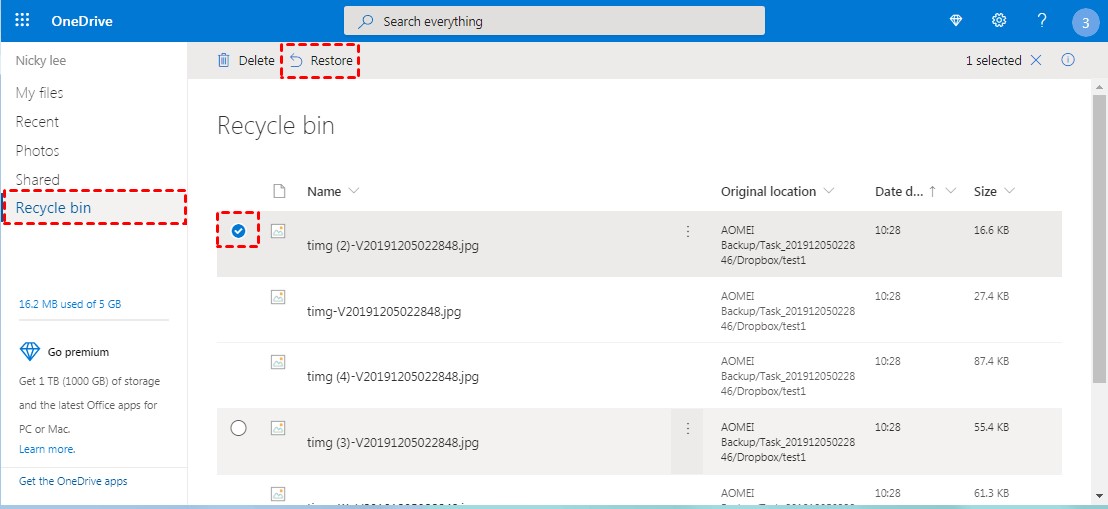
- If you cannot find the item in a long list, you may choose to “Restore all items” at the top of the page.
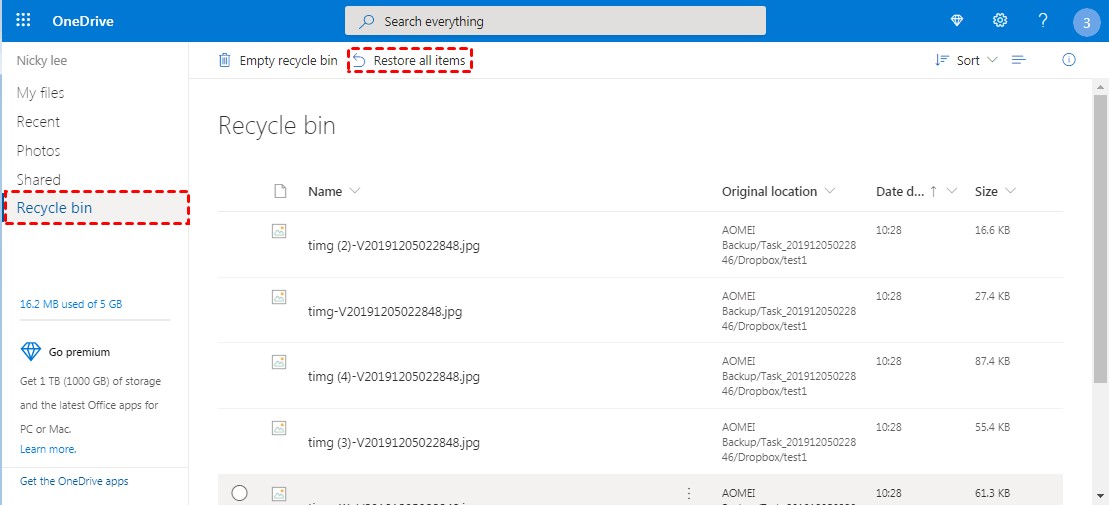
Note: If you want to see files that were deleted from Personal Vault in the Recycle bin, you need to unlock Personal Vault first. You also need to unlock Personal Vault before you try to restore files that were deleted from Personal Vault. To unlock the Personal Vault, you can use the “Show Personal Vault items” command in the recycle bin.
For more IT Support options please follow the link.
