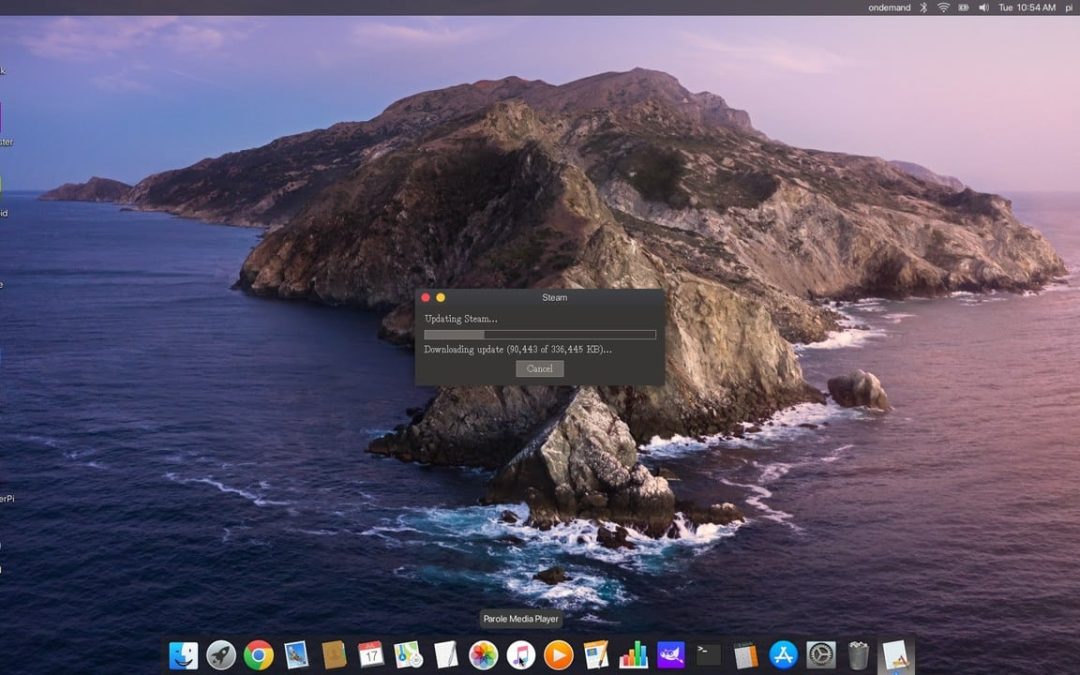There is a perception that mac, macbook and Imac computers are less prone to glitches but both the MacOS and associated hardware of iMac, MacBook or Mac Mini computers do have recurring problems. Some examples include accidental data loss, MacBook battery drain, missing backups on iMacs and macbook pros with faulty logic boards. Today I am going to talk about some common mac repairs
Data Emptied from Trash Accidentally
Once your files have been deleted, Trash can only be used to recover them if it hasn’t been emptied. Modern solid state drives have a function called TRIM which auto deletes files once the trash folder is emptied for more information about how T.R.I.M works see this post called SSD’ and trim.
Power-Related Settings
The SMC (System Management Controller), NVRAM (Non-volatile Random Access Memory), and PRAM (Parameter Random Access Memory) are fundamental components of the Mac OS.
Resetting the SMC, NVRAM, or PRAM resolves many startup and power related issues.
NVRAM controls parameters for speaker volume, screen resolution, startup disk selection, and time zone information. To reset your NVRAM by Shut down your Mac, turn it on, and immediately hold Command (?), Option, P, and R.
Power and battery-related issues can be resolved by resetting the SMC. Hold down the ‘Shift + Control + Option’ keys while pressing the power button
MacBook Battery Problems
Excessive draining of the MacBook battery is a common problem The first step to resolve this problem is to reset the SMC.
To reset SMC hold ‘Shift + Control + Option’ while pressing the power button and then release keys to boot your If you lose important files due to an unexpected shutdown of your MacBook, restore them either from a backup or with Mac data recovery software.

Kernel panics on iMac and MacBook
Kernel panics are when your Mac continually restarts and the screen goes black with an error message stating that it needs to be restarted. A kernel panic, which is similar to a blue screen of death in Windows, occurs without warning and without allowing you to save your work. Common kernel panic instances are
- You don’t have enough RAM or memory on your Mac
- Firmware, plugins, and drivers that are out of date
- Peripherals that are incompatible
- Broken disk permissions, etc.
The following solutions will fix mac kernel panic: The first step is to run a safe boot to run a clean-up process and disable any software or apps causing the problem Some other causes of kernel panic attacks are the Mac hard drive clicks, including accidentally deleting a partition, corrupt directory structures, overlapped extent allocations, overflowing extent files, and booting problems. The following errors can be easily fixed by reformatting the Mac hard drive, but doing so removes the data stored on it. Your should always perform data recovery on the corrupt hard drive, not just replacing it with a new one.

Mac Logic board Problems
With modern mac computers having both Ram and both the Ssd embedded in the logic board. If there are issues with the logic board eg water spills the results can be catastrophic.
To help resolve logical board problems on your Mac you should run a hardware diagnostics test . All mac computers have an in-built hardware diagnostic capability. To run Apple Diagnostics / Apple Hardware Test, follow these steps: Firstly, disconnect all external devices except the mouse, display, and keyboard Press and hold ‘D’ while starting your Mac
All hardware errors and their codes will be listed on completion of the diagnostic test and make sure to write these codes down.
Deleted Files
It is possible to lose files and have folders that are empty after upgrading a macOS. Pretty much the only way to resolve this is to maintain regular backups of your files and folders. using Time Machine backups, cloud backup, or use an external drive.
If mail folders have disappeared after an update you can try rebuilding and re-indexing the Apple Mail application.
If you’re having trouble locating folders on the desktop, consider searching your Trash or using the Recent Items menu in the Apple Menu. If the external drive is not visible in the Finder, you are unable to access data stored on it. To resolve this issue, you can try the following:
- Connect the external drive again after unplugging it and restarting your Mac system.
- Check if unnecessary plugins are contributing to the issue by booting your iMac/MacBook in Safe Mode
- Try a different port or type of connection
- Update your drive if there are any updates available
- Use disk utility and run first aid on the drive.
To find out more about our mac repair services use these links for macbook repairs and for Imac repairs