Causes Power, Corrupt file system, Blue Screens, Corrupt reg
There isn’t a single cause for a Windows 10 automatic repair loop, but there are several situations that are likely to cause it. Missing or corrupted system files are one of the more common causes, where Windows can’t boot (or repair itself) because these essential files it needs to run aren’t available.
Other causes are power outages , blue screens, Registry corruption
This prevents the Windows kernel (ntoskrnl.exe) and other essential Windows services from fully loading, preventing you from using your PC. Another issue that could cause a repair loop is a newly installed component or connected peripheral that’s missing a device driver (or just isn’t working correctly).
Other problems, such as faulty components, malware infection, corrupted system registry, and even broken installation files all point to a possible cause. Thankfully, many of the fixes you can try below will work for most causes of a Windows 10 automatic repair loop.
- Run System Repair Tools (Chkdsk, SFC)
It ‘s not easy to diagnose a startup repair loop so it is best to be methodical and use some common system repair tools. If Windows can’t boot, you can usually force Windows to boot to a command prompt window using the Advanced Options menu screen.
- To do this, restart your PC and press the F8 key on your keyboard before the Windows logo and spinning icon appears (you may need to repeat this step a few times). This should cause the Windows boot troubleshooting menu to appear. Select See advanced repair options to begin.
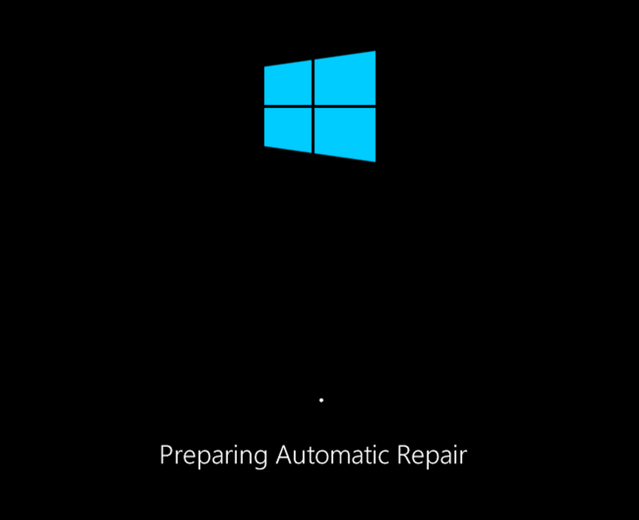
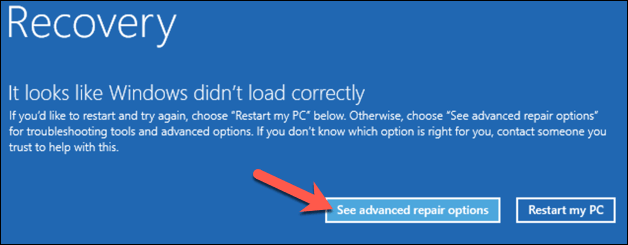
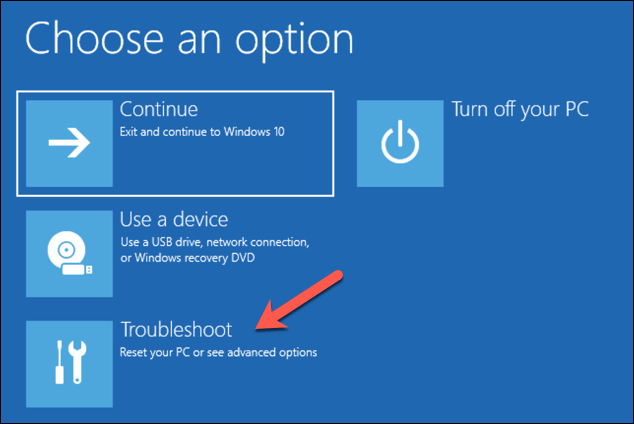
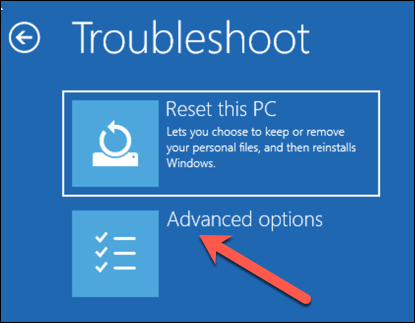
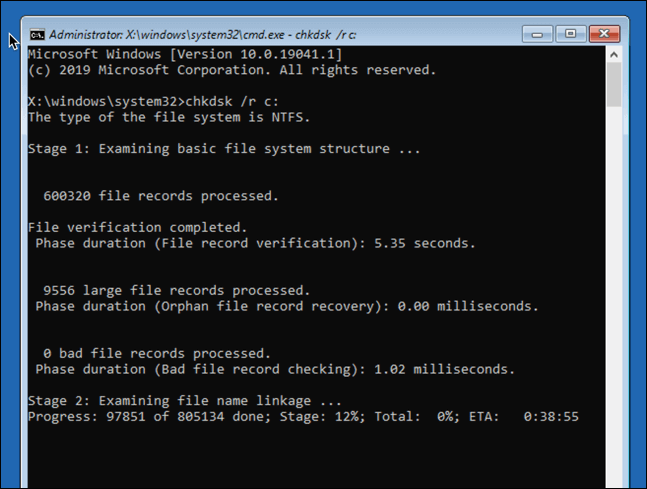
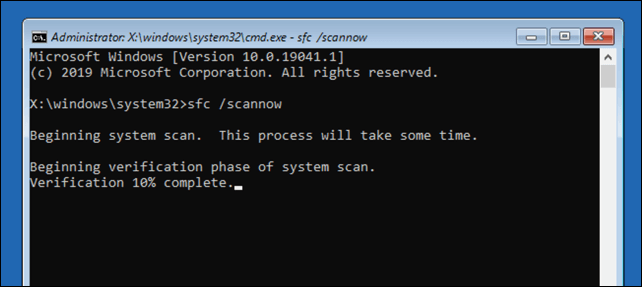
- Run the Windows 10 DISM tool
The System File Checker utility above will fix system files using a local Windows image. If certain files become corrupted, Windows will replace them with the local image, but if this image itself has become corrupted, Windows can’t repair itself.
To overcome this, you can use the DISM (Deployment Image Servicing and Management) tool to repair your system files first.
- To do this, press the F8 key during boot up, then select See advanced repair options.
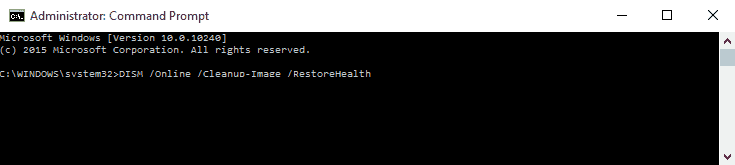
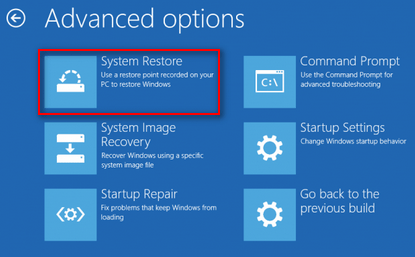
4 Perform a System Restore which restores critical system files to a Previous point in time.
If the problem occurs after an update you roll your pc back to the previous build.
Finally if all else fails you can take the machine back it’s factory default. While you lose any programs installed it’s factory state all data is retained.
For more info on our PC repair services and startup repairs follow attached links.
